Video tutorials for opnet study :
Opnet Collections for opnet modeler 14.0 tuotrials , working and examples
1.collection tutors for opnet learning - begining from basics 1
2.collection tutors for opnet learning - begining from basics 2
3.collection tutors for opnet learning - begining from basics 3
4.collection tutors for opnet learning - begining from basics 4
5.collection tutors for opnet learning - begining from basics 5
AVS4YOU One Year Subscription
IT Guru Academic LAb experiments with screenshots
IT Guru enables one to create a virtual network consisting of relevant hardware, protocols, and application software (OPNET Corporation, Slide 2 of “IT Guru QuickStart”, PowerPoint Presentation, 2004). This network is a purely software entity that can run on an individual workstation. Routers, switches, web servers – almost anything found in real networks – can be duplicated in an IT Guru virtual network. It can be scaled from just a network of two workstations to one representing tens of thousands running in a WAN.Once a virtual network is created it can be manipulated in various ways – for instance routers can be added or subtracted, protocols switched around or altered, web servers added or discarded – any permutation imaginable. The effects of various alterations and diverse configurations can then be usefully and quantifiably examined and analyzed. Importantly IT Guru allows one to study and gather useful statistics about a virtual network built from it. IT Guru permits not only the building of a virtual network in software but also provides tools for dynamically investigating the thus engendered network. (OPNET corporation, Slide 17 of “IT Guru QuickStart”, PowerPoint Presentation, 2004).
The following high level architectural rendering of IT Guru is an ideal place to get started. It shows IT Guru and its major modules: Source: OPNET Corporation, Slide 377 of “IT Guru QuickStart”, PowerPoint Presentation, 2004.
The virtual network environment represents a network. It can have a slew of components in every salient category. Opnet defines a topology as a “collection of links, nodes and configuration.” (OPNET Corporation, Slide 203 of “IT Guru QuickStart”, PowerPoint Presentation, 2004) By “nodes” Opnet means to include networking hardware of all kinds (routers, workstations, switches, hubs etc). By “links” the underlying connectivity technology (Ethernet, ATM, etc) and relevant characteristics (latency, bandwidth) are meant. In “configuration” things like routing protocols, addressing, whether VPN, are included. Some combination of nodes, links, and configuration makes up a VNE. (OPNET Corporation, Slide 203 of “IT Guru QuickStart”, PowerPoint Presentation, 2004)
As the diagram shows there are several different ways of creating an OPNET virtual network environment (VNE). The most straightforward is by using OPNET’s GUI interface for that purpose. One can select from a list of choices for all aspects of a network. The general procedure is to select appropriate hardware elements such as workstations, servers, routers, switches, hubs, then connect them together according to the desired topology. OPNET provides models of the major popular brands of network communication hardware – Cisco for instance is well represented with its family of routers and switches available in the relevant OPNET IT Guru menus. (OPNET Corporation, Slide 205, Slides 221-223 of “IT Guru QuickStart”, PowerPoint Presentation, 2004).
The GUI method works well in many contexts surely but it can be tedious if the network being modeled is elaborate and complex. OPNET has made it possible to automate VNE creation via the VNE Server technology. The VNE Server works in conjunction with OPNET VNE clients to gather user specified network data. It then has the ability to feed that data into IT Guru, producing a virtual representation of the network. Clearly this is a highly powerful method of engendering a VNE. It has the added advantage of sidestepping user errors that are possible in a manual VNE creation process.
Actually VNE server is powerful enough to process network topology data from not only OPNET clients but also industry standard network mapping and monitoring agents. For instance VNE server can interface with HP Openview NNM, Cisco Netflow Collector in addition to having the capacHTTP, FTP, E-Mail, Database, etcity to gather information directly from various Cisco, Juniper and Nortel switches and routers. It can also read from SNMP MIBs and in the worst-case scenario perhaps ASCII files containing sundry topology related information. (OPNET Corporation, Slide 207 of “IT Guru QuickStart”, PowerPoint Presentation, 2004)
IT Guru can also utilize network device configuration file information to create a VNE. Routers, for instance, have associated configuration files that contain commands to the router OS. Such files can be fed into IT Guru and IT Guru can in turn generate topology information from them. The restriction is that only Cisco and Juniper devices are currently supported. (OPNET Corporation, Slide 208 of “IT Guru QuickStart”, PowerPoint Presentation, 2004)
Opnet has devoted an entire specialized module called Application Characterization Environment (ACE) for modeling and analyzing the behavior of programs that reside above and are primarily users of the network. In other words, these are above the topology layer – they use network services but are not themselves strictly speaking, part of the topology. Consider a web browser, or a video conferencing client. Or a database query tool that talks to a database over the network. Any and all such applications can be modeled in IT Guru – one can make custom virtual representations of such program and populate them inside a VNE. Not only can IT Guru simulate network topology in the VNE but also any high level application that runs on the network.
One must hasten to clarify that it is not that the entire application’s logic and functionality will be duplicated inside the VNE. Rather ACE (using appropriate Opnet agents) captures an application’s communications and interactions with the underlying network topology. This sort of snapshot of an application’s network communications is called an application’s “trace”. As an illustration of how ACE could be used, suppose there is a new web application that remote users access on a DSL connection. However they are experiencing more than expected latency and delay. Suppose that ACE traces have been captured both at the client and server. Now ACE, working in conjunction with IT Guru, has the ability to simulate and analyze the entire client server interaction here. The transactions between client and server here can be simulated inside the appropriately constructed VNE. ACE and IT Guru gives one the ability to conduct detailed studies that would hopefully pin-point what the trouble may be (or at the very least rule out problem spots). For instance, it may be that the server is behaving correctly but the client is firing requests at too rapid a rate or in a redundant fashion. Such behavior, upon uncovering, may be fixed by re-configuring or re-programming the client appropriately. (OPNET Corporation, Slides 46-59, 176-178 of “IT Guru QuickStart”, PowerPoint Presentation, 2004)
Flow Analysis, Net Doctor and Discrete Event Simulation (DES) are IT Guru modules for all kinds of analysis and study of a constructed VNE. In other words, these modules assist with appropriately scrutinizing and playing with a virtual network. They are not tools for generating a topology and associated applications – rather they help in the further study of a given VNE. They are the analysis arms of IT Guru. IT Guru enables one to not only simulate a network but also to investigate such a simulation in depth. The preceding modules are each designed to probe different aspects of a VNE.
The Flow Analysis module enables conducting studies on network traffic flows. In particular Opnet showcases report generation on IP flows and ATM flows in permanent network connection (PVC) scenarios. The module is capable of reporting on throughput, and routing algorithm and traffic flow behaviors. Connection failures are recognized and reported on. Flow Analysis would be very useful in investigating what sort of impact changing network configuration may have on general traffic flow in a network. (OPNET Corporation, Slide 261 of “IT Guru QuickStart”, PowerPoint Presentation, 2004)
The Net Doctor module can be used to check the configuration of various nodes in a network model. For instance suppose that a network’s routers are all supposed to behave a certain way. After one captures this network into a VNE (possibly via the VNE server) one can run Net Doctor to verify router configuration. If Net Doctor says that the VNE routers are not working as they ought to then that suggests that the real routers in the network are not behaving as they ought to. Net Doctor can find issues in routing, security, addressing and the like – one can program Net Doctor with how things ought to look like and Net Doctor can tell if things are as they should be in the VNE. Assuming that the VNE is an accurate rendering of the relevant real network, chances are that if there are problems with the VNE there are problems in the real network. One can modify the VNE in various ways to try and fix the issues – and then Net Doctor can be run again. The final network configuration that passes Net Doctor’s tests can then be implemented into the real network. (OPNET Corporation, Slide 236-37 of “IT Guru QuickStart”, PowerPoint Presentation, 2004)
Discrete Event Simulation (DES) module is in an important sense near the heart of IT Guru. DES is the thing that fleshes out a VNE in an operational sense. DES is the component responsible for actually running a VNE in a live way. Once a VNE is set-up it simply sits there inertly. DES is the component responsible for actually running an appropriately configured VNE so that the VNE begins to hum with life. DES is the simulator and analyzer. As the traffic begins to flow around the VNE and all the virtual nodes come online, DES runs statistical analyses of various kinds on the VNE. The results of these analyses can be displayed in various forms including in highly graphical ways - charts, diagrams and so forth. Some examples are things like throughputs, latency at various nodes, traffic volumes and application response times – all sorts of relevant information about the operations of the virtual network can be gathered up for scrutiny. (OPNET Corporation, Slide 288-290 of “IT Guru QuickStart”, PowerPoint Presentation, 2004)
Chapter 4: OPNET IT Guru for Education
It should be obvious from the preceding that IT Guru is an industrial strength network simulation and analysis tool. And indeed that is how OPNET is marketing it – it is not particularly a product exclusively designed for use in the classroom. IT Guru In other words IT Guru is not intrinsically for education nor has it been created purely for classroom use. However OPNET supports the use of IT Guru in the classroom primarily by making IT Guru freely available for academic use. IT Guru’s role in the classroom extends beyond merely learning networking technologies. Learning IT Guru is itself a worthwhile classroom objective because IT Guru is industrial strength software with real world applications and career paths. It is sort of like Microsoft Visual Studio – it can be used in the classroom of course to teach programming with C# or C++. But learning Visual Studio is more than simply learning programming – in mastering it one is actually a step closer to being a real-world programming professional. And Visual Studio is hardly a tool designed purely for education.
Though IT Guru itself can be made the learning objective not very many schools can afford to offer a course exclusively on it. IT Guru’s educational potential will typically be that of teaching networking technologies. The question then is how best to use it to teach networking technologies.
It has numerous modules and several distinct methods of creating topologies. Which of these modules and methods of VNE creation and subsequent manipulation would work well for the purposes of pedagogy? Prima facie the simplest approach for the run of the mill course seems to be that of creating a VNE manually and manipulating it via DES. Mapping a topology via automated methods (for example with VNE server) might be too advanced for a regular course. If the context is that of distant education it is entirely unlikely that a distance education student would be able utilize VNE server – for such an individual typically sits at a single workstation possibly at home. In a non distance-learning context, however, ACE and VNE server might make for exciting components to an advanced level course.
For instance imagine advanced networking students generating the university’s topology using ACE and VNE server. They could then manipulate the model in various ways possibly in conjunction with the network administrative staff. There are surely many possibilities. At any rate since IT Guru is already adopted in some educational institutions it is appropriate to briefly review such use. At Murdoch University (Australia) IT Guru has been used in a network communications course to teach client-server solutions paradigm. In one lab students are asked to compare different client server topologies from the point of view of network performance – they start out with a 20 workstation network hooked to a single server machine running FTP, E-Mail and Database servers.
Then the FTP server is placed on a different machine by itself. Finally the FTP server is moved onto a separate wire. Via IT Guru’s Discrete Event Simulation performance statistics analysis students learn that the latter topology is the fastest. In another lab, more complicated, students have to come up with the best network configuration (hardware and software) for a small business, given various constraints like costs. Here they design a suitable VNE from scratch in IT Guru and run simulations with DES. They then factor in costs for various configurations and submit their final design along with all relevant work. (Dixon, McGill and Karlsson 72-73) At the Rochester Institute of Technology (New York) OPNET simulation products are deployed in the regular classroom to teach networking.
There are several different ways in which it is being used. In one type of lab students build token ring and Ethernet networks with Opnet and compare performance under various situations. In another, rather different, type of context they use Opnet to design suitable networks for non-profit organizations seeking to deploy networks for their organizational benefit. In other words students are formed into groups to consult for real world “clients” – these are typically nonprofits in need of network technology assistance – perhaps the client is looking to institute an important upgrade or even a new network from scratch. Instructors act as resources to the student groups and also review student work and recommendations. Students have to work with the client to come up with requirements, design, and finally implementation type documents. Student use OPNET to justify and model optimum solutions. (Perez-Hardy 94f) build
Neither of the above institutions mentioned appear to be using things like VNE server or even for that matter ACE. And they have deployed OPNET in the regular classroom and not in a distance format and so there is no issue of lack of lab resources for mounting a VNE server. But just because these perhaps advanced features of OPNET have not been utilized thus far does not imply that they should not be so used by some curriculum in the future. Certainly abroad – in Europe – some institutions have incorporated application trace capture exercises in their curricula. Recall that application traces can be imported via ACE and this is indeed what the students do – they capture traces of, say, their Usenet sessions, on their local computer. (J. Theunis, B. Van den Broeck et. al. 3)
Regardless, in the remaining part of this work - very much in line with current the majority general pedagogy - the focus will be on manual topology building and subsequent DES based simulation running using the topology. First a “getting started” type tutorial and later sample IT Guru labs that could be a starting point for a range of courses on networking.
Chapter 6: OPNET IT Guru Multimedia Quickstart and Labs
While it is possible to construct a tutorial with appropriate screen captures and the like it may be more helpful to literally demonstrate the basics of operating IT Guru using demonstration multimedia tools. This tutorial can be viewed opening the web page file called “SimpleSim.htm” – it is linked to a Flash file called “SimpleSim.swf.” It shows how to create and run (using DES) a very simple network topology – a single workstation hooked to a server. Version 10.5 is the version of IT Guru shown in the demo. OPNET Labs Once the decision is made to deploy IT Guru in support of a course – distance learning or otherwise – the issue of precisely how to leverage it arises. Given the sophistication of the tool the range of choices for using it are vast. A range of appropriate labs can be created on virtually any networking topic. In the textbook world there is even a lab manual available now – Computer Networks: Network Simulation Experiments Manual – by Emad Aboelela. In this excellent work Aboelela has hit a range of topics – from token ring to VPN – and the labs are exclusively for IT Guru. However it may be that the manual is a bit too sophisticated for the introductory to intermediate networking student and beginning user of IT Guru.
It is certainly not for the neophyte. In this paper a set of three labs is produced with appropriate screen captures from OPNET IT Guru Version 10.5. They are appropriate for someone who is at the introductory to intermediate level with networking technology. They provide a way of learning features of OPNET in addition to being hands on review of some aspects of standard networking theory. They are written in a generic way – they are intended to be worthwhile anywhere from advanced high-school curriculum to graduate school. It should be noted that IT Guru may be installed right on the student’s own machine (OPNET IT Guru 9.5 is downloadable free for educational use) or alternatively it may be mounted on a suitable server or lab to which the student is given access – either physically or online.
Lab 1: Hubs versus Switches in Small Business LAN
Goal : The goal of this lab is to compare performance of pure hub LAN with switched LAN in a tiny network.
Overview
We will create two scenarios. In one scenario there are five workstations that connect to a web server via a hub. Relevant performance statistics will be collected at both the workstations and the server. The same will be done in a second scenario except that instead of a hub it will be a switch facilitating the connection between server and workstations.
IT Guru Step by Step Procedure
Step 1. Launch IT Guru and create a new project – hub_switch_project.
Step 2. Create a scenario – hub_scenario. Later we will add another scenario into the same project - switch_scenario.
Step 3. Choose the default model library and default scenario dimensions.
Step 4. Drag five Ethernet workstations and a Server into the construction area and connect them up with the aid of a hub. The topology should look like the screen capture below:
Step 6. Open the attributes window for application node and select “Default” for the Application Definitions row. This makes all standard network applications available for use in our topology – HTTP, FTP, E-Mail, Database, etc.
Step 7. We will create a custom profile – web application user profile – let us call the profile “web user.” To get there, go under the edit box – attributes window - for the profile. It looks as follows.
Go to profile configuration – it is highlighted above – and select “edit”. A new mini-window opens up – profile configuration table window – select row #1. It should look as follows:
Now under Profile Name change the name to “Web User”. Change the entry under Repeatability column to “unlimited”. Under Applications select edit and a new window pops out – this is the Applications Table window. Here we will select an application that will be associated with the Web User profile. Select row 1 and pick “web browsing heavy.” It should look as follows:
Close all open windows. At this stage we have created a new profile called “Web User” and this profile can be applied in our topology.
Step 8. Apply the profile “Web User” to all the workstations. This can be conveniently done by holding the control key down and selecting all five workstations and then making the appropriate change in the attribute window of any ONE workstation. One must make sure that the “Apply changes to selected objects” is checked on however in the attribute window of the workstation. The profile is applied by first opening the Applications tree. In the row entry for Application Supported Profiles select edit. A new window opens – Supported Profiles window – here go to row 1 and select Web User. It should look something like the following:
Step 9. Proceed to configuring the server. Select edit attributes, open the Applications tree and go to the Application Supported Services row. Select edit. A new window – the Applications Services Table window – opens up. Select row 1 and choose web browsing heavy. Essentially a generic HTTP server is set up on this machine at this stage. It may look as follows:
Step 10. Choose the statistics that ought to be collected during a simulation run. Under the DES menu bar select “choose individual statistics.” In the resulting window select the tree for “node statistics”. There are a number of options. Of particular interest for the purpose of this lab may be:
Under Client HTTP: Object Response Time, Page Response Time, Traffic Sent and Traffic Received, User Cancelled Connections. Under Server HTTP: Load, Traffic Received, and Traffic Sent. Under TCP: Connection Aborts, Delay and Retransmission count. A screen capture of the DES statistics window looks like this:
Step 11. Run the simulation by choosing “Configure/Run DES simulation” under the DES menu.
Step 12. Examine the results by selecting DES menu -> results -> view statistics. The statistics window might look as follows:
Step 13. To find a useful contrast let us now create another scenario within the same project. It is convenient to duplicate the entire topology for the hub scenario into the work area of the new scenario and subsequently make changes to the copy. Go under the scenario menu and select duplicate scenario. Name it “switch scenario.” A new work area opens up with a duplicate of the hub scenario. Select an Ethernet switch from the objects window (click on the open object palette button if it is not visible) and place it in lieu of the hub. Step 14. Run the switch scenario with the same statistics that were selected for the hub scenario. It is possible to compare the two statistics simultaneously – view it on the same graph – by selecting the All Scenarios option in the drop down list. Different colors are used for the different data. Examine all the performance data and answer the following questions.
Lab Observations and Questions
(1) In which scenario is there greater page loading delay? Explain why.
(2) Are there any worthwhile differences in any of the other statistics that were collected? Explain why one would expect differences or identical results.
(3) Collect more statistics of your choice.
Lab Concluding Remarks
The lab should show that when there is a very small client/server network switches are worse than hubs from a performance point of view. This is explained due to latency involved in the switching process. The figure below is a screen capture showing page delay (points in red are from the switched scenario):
Lab 2: Hubs versus switches in medium scale LAN
Goal: The objective is to contrast the performance of hubs and switches in a medium scale LAN.
Overview
We will construct two scenarios – call them - hub_scenario and switch_scenario - under a new project called “medium_hub_switch”. The number of workstations will be at the medium scale – about 120 machines – each running web user profiles connecting to a web server. In one scenario the machines are hooked up exclusively to a hierarchy of hubs and bridges while in another a couple of switches come into play.
IT Guru Step by Step Procedure
Step 1. Create a new project called medium_hub_switch. Create an empty scenario called “hub_scenario.”
Step 2. Choose a different model library than the default one by going to the object palate window and selecting the Ethernet model library from the drop down list. A new list of objects should appear.
Step 3. We will create a subnet. Drag the subnet icon into the workspace. It should look as follows:
Step 4. Double click on the subnet icon – this will open up a new window – the subnet window for the subnet.
Step 5. Create a new topology for the subnet using rapid network configuration. Go under the topology menu and select rapid configuration. Choose star. Choose Ethernet hub for the “center” and Ethernet workstations for the periphery. Make them 14 workstations. Select the 100 Base T connectivity link. It should look as follows:
Step 6. Click OK and IT Guru should automatically generate 14 workstations linked in star shape to a hub.
Step 7. Create another 14 workstation linked to a hub topology in the subnet and place them alongside each other. (This can be done either by copying and pasting or by going through the rapid configuration menu again.)
Step 8. Add an application profile icon to the workspace and create a profile called Web User (see Lab 1 for review of how to do this). Apply this profile to all the workstations in the subnet.
Step 9. Drag in a bridge into the workspace and connect the two central hubs to the bridge. The result should look as follows:
Step 10. Return to the parent subnet window by clicking on the ‘Go to Parent Subnet’ button.
Step 11. Copy the subnet icon that was just created and paste it at least three to four times – approximately 80-120 workstations in total now from all subnets.
Step 12. Drag in a hub into the workspace and hook up the subnets to the hub via 100 Base T connections. During this process make sure to hook the hub to the bridge node in the subnet. In other words the link should be between the bridge in each subnet to the hub.
Step 13. Link the hub to an Ethernet server. (Make sure the server acts as a HTTP server – drag in an application profile icon into the workspace to facilitate this – review Lab 1 for details.)
Step 14. From DES menu select choose statistics and pick the page delay statistic for client HTTP. This is the key statistic for performance comparison between hubs versus switches. However in addition select any other statistic that may be of interest. Close the screen when done. The screen should look something like the following at this stage:
Step 15. Run the scenario. It may take several minutes under default settings.
Step 16. There may be a number of warnings generated in the simulation log file to the effect that TCP connections were timed out. Changing the TCP parameter in the workstations to allow more than 3 reconnect attempts (the default) may dispel some warnings on a subsequent run of the simulation. However the underlying problem is network congestion!
Step 17. Review the statistics collected. A number of nodes should have might have failed to secure connections with the server. There might be page delays running into the 10 seconds to 50 seconds range!
Step 18. Duplicate the current scenario into a new scenario called switch_scenario.
Step 19. Replace the bridges under each subnet with a switch.
Step 20. Replace the hub in the top-level network with again a switch. The top level may look as follows – the center entity is the switch below:
Step 21. Select the same statistics as in hub_scenario – the client HTTP page delay statistic and run the simulation. It may take several minutes to run.
Step 22. View the results. Compare the results. The red dots represent the switched scenario while the blue ones the hub/bridge scenario. A screenshot of the comparison is given below:
Lab Observation Questions and Mini-Labs for Further Study
(1) In which scenario is there greater page loading delay? Explain why.
(2) Are there any worthwhile differences in any of the other statistics that were (optionally) collected? Explain why one would expect differences or identical results.
(3) Re-run the switch_scenario by replacing switches in the subnets with bridges in all the subnets. What happens to the performance then – to the page delay statistic?
(4) Re-run the hub_scenario by replacing the central hub in the top-level network with a bridge. What happens to the performance then – to the page delay statistic?
(5) Re-run the switch_scenario by replacing the top-level switch with a hub but retaining the switches in all subnets. What happens to the performance then – to the page delay statistic?
(6) Write a report tabulating the different possible permutations. Extra Credit (7): Speculate on performance when the network scale increases to a 1000+ workstations. Build appropriate networks in IT Guru using techniques learned in this lab to test hypotheses.
Lab Concluding Remarks
Clearly as the number of workstations increases towards the 100 range the performance of hubs drops sharply – even when joined with bridges at the subnet level. But a bridge at the toplevel (instead of the hub) improves performance dramatically. Switching on the other hand is effective in all configurations.
Lab 3: Viewing Simulation Routing Tables (Parts of this lab were inspired by the RIP Lab from: Aboelela, 77-88)
Goal: The objective in this lab is to simulate routing in a small WAN setting. Routing tables generated by the simulation will be exported to a file for viewing. The routing protocol in effect is RIP.
Overview
The idea is to set-up a campus LAN/WAN linked together by routers. The routers will run RIP. The routing table of a router will be exported to a file for examination.
IT Guru Step by Step Procedures
Step 1. Create a new project named “router_project”. Accept the default name for the scenario. Make sure to select “campus” for the scenario topology.
Step 2. Drag in four “Ethernet4_slip8_gty” routers into the workspace (this is a model in the object palette called “internet toolbox” the default model palette.
Step 3. Connect each router to the other in a ring using ppp_ds3 link. As in the following screen capture:
Step 4. Drag in the 100-T LAN icons into the workspace – there may be two for each router. Each router connects to two LANs – possibly in a separate building somewhere in campus. Each LAN icon represents a LAN – by default each contains 10 workstations – it may be configured at will by opening the relevant attribute window. It may look as follows (this topology is from Aboelela 80):
Step 5. Open the edit attributes window of any one router and expand Reports. In the RIP routing table export row select “Once at End of Simulation.” It may look as below:
Step 6. Run the simulation.
Step 7. Open the results window and select the Discrete Events Table tab. Open up the tree node hierarchy until the routing table appears for the router. It may look as follows:
Lab Observation Questions and Mini-Labs for Further Study
(1) What is the maximum hop count? Why?
(2) What is the minimum hop count? Why?
(3) Re-run the scenario after erasing one of the links from one router to another. What happens to the hop count?
Lab Concluding Remarks
In this lab we observed how a router running RIP generates routing tables. More advanced work along the same lines is possible by changing the router topology in various ways and by possibly failing links and routers mid-way during the simulation.
collection tutors for opnet learning - IT GURU edition free for students
1.collection tutors for opnet learning - IT guru opnet Part 1
2.collection tutors for opnet learning - IT guru opnet Part 2
3.collection tutors for opnet learning - IT guru opnet Part 3
4.collection tutors for opnet learning - IT guru opnet Part 4
5.collection tutors for opnet learning - IT guru opnet Part 5.1
6.collection tutors for opnet learning - IT guru opnet Part 5.2
7.collection tutors for opnet learning - IT guru opnet Part 6
8.collection tutors for opnet learning - IT guru opnet Part 7
9.collection tutors for opnet learning - IT guru opnet Part 8
Featured Textbooks and Lab Materials
For IT Guru Academic Edition
- Business Data Communications--Sixth Edition by William Stallings(textbook)
- Business Data Communications and Networking--11th Edition by Jerry Fitzgerald & Alan Dennis (textbook|online lab manual)
- Business Data Networks and Telecommunications--Fourth Edition by Raymond R. Panko (textbook | online lab manual)
- Computer Networks - A Systems Approach--Third Edition by Larry L. Peterson & Bruce S. Davie (textbook)
- Data and Computer Communications--Seventh Edition by William Stallings (textbook)
- OPNET IT Guru Academic Edition – A Tool for Networking Education - Regis University, USA (online lab manual)
- Security Labs in IT Guru Academic Edition – Universitat Ramon Llull, Spain (online lab manual)
- Simulacao Computacional para Redes de Computadores - First edition by Paulo Dias de Alecrim (textbook)
For OPNET Modeler®
- OPNET Modeler® User Manual - Technical University of Catalonia, Spain (online lab manual)
- OPNET Modeler® Tutorial - INATEL, Brazil (online lab manual)
- Lab Exercises Based on OPNET Modeler® - Blekinge Institute of Technology, Sweden (online lab manual)
Proceedings from OPNETWORK 2011 Academic Session
- Session 1020: Academic Instruction Using OPNET software




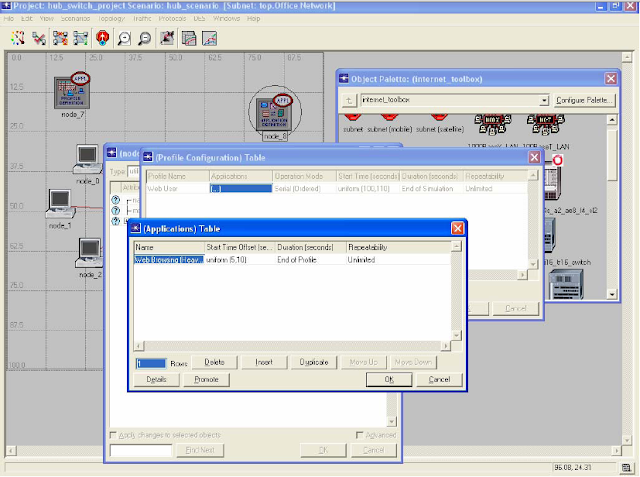















No comments:
Post a Comment